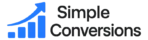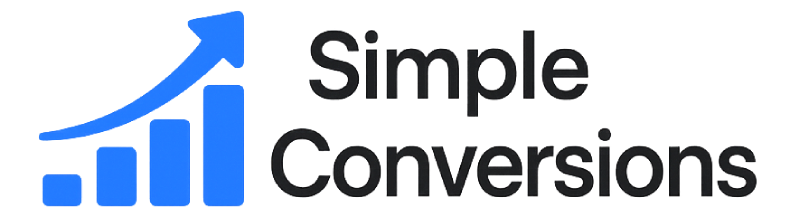Simple Conversions — Setup Guide
Get GA4 events and Google Ads conversions running in minutes. Skip any step if you already have it set up.
Quick Start (most users)
Already have GA4 on your site? Great—just configure the event(s) in the plugin and you’re done.
- Install and activate Simple Conversions in WordPress.
- Open Simple Conversions → Settings and enter your GA4 Measurement ID (G-XXXXXXXXXX). If GA4 is already on your site (via Site Kit or theme), tick “GA4 is already installed (don’t load gtag.js)”.
- In Events Manager, add your trigger:
- Pageview — fires on page load (useful for thank-you pages).
- Click on element — set a CSS selector (e.g. .call-btn).
- Link URL contains — fires for links containing text (e.g. tel:, /checkout).
- (Premium) Toggle Send also to Google Ads and paste your AW-ID and Label.
- Save and test in GA4 → Admin → DebugView.
New events can take up to 24h to appear under Configure → Events. DebugView is instant.
What you’ll need
- A Google account with access to your GA4 property.
- (Optional) A Google Ads account if you want Ads conversions.
- Your site’s GA4 Measurement ID (looks like G-4X60JMME77).
- (Premium) Your Ads Conversion ID and Label (looks like AW-17492235728/0nKRCImB8JwbENCr-Zf).
1 Create or locate your GA4 property Skip if you already use GA4
New to GA4?
- Go to analytics.google.com → Admin ().
- Create account (if needed) → Create property → choose Web.
- Add your website URL as a Data Stream.
- Copy the Measurement ID (G-XXXXXXX).
- Either install GA4 with Google Site Kit, GTM, your theme, or let our plugin inject gtag.js.
Already have GA4?
- Open GA4 → Admin → Data Streams → select your site.
- Copy your Measurement ID (G-…).
- In WordPress go to Simple Conversions → Settings and paste it.
- If GA4 is already present via Site Kit/GTM, tick: “GA4 is already installed (don’t load gtag.js)”.
2 Create your events
Common examples
- Phone click → Trigger: Click on element, CSS selector: .call-btn, Event name: dp_call_btn.
- Form submit (thank you page) → Trigger: Pageview, URL contains: /thank-you, Event name: dp_thankyou.
- CTA link → Trigger: Link URL contains, URL contains: /checkout, Event name: dp_checkout_click.
You can optionally pass GA4 parameters in JSON:
{
"value": 1,
"currency": "USD",
"method": "header-cta"
}
3 (Premium) Google Ads conversions Skip if you only need GA4
Create conversions in Google Ads
- Open Google Ads → Tools & Settings → Conversions.
- Click + New conversion action → select Website.
- Choose the type (Lead, Purchase, etc.) and save.
- Open the conversion’s Tag instructions and copy the send_to value:
gtag('event','conversion',{ 'send_to':'AW-17492235728/0nKRCImB8JwbENCr-Zf' }); - Extract:
- Conversion ID → AW-17492235728
- Label → 0nKRCImB8JwbENCr-Zf
Add Ads conversion to an event
- In WordPress → Simple Conversions → Settings → Events.
- Open your event → enable Send also to Google Ads.
- Paste Conversion ID and Label.
- Save. When the trigger fires, we’ll send both GA4 event and Ads conversion.
4 Test & troubleshoot
Verify in minutes
- Open Google Tag Assistant (tagassistant.google.com) and load your page.
- Trigger your action (click the button, visit the thank-you page).
- Check that dp_… event appears and that Ads conversion is sent (shows the AW destination).
- Open GA4 → Admin → DebugView to see events live.
Common fixes
- Not seeing events? If Site Kit (or your theme) already loads GA4, enable the setting “GA4 is already installed” to avoid double-loading.
- CSS selector doesn’t fire? Verify the class/id in your browser’s inspector and ensure it matches exactly.
- Cache/CDN: clear page cache (WP Rocket/LiteSpeed) after saving settings.
- Events not in GA4 “Events” list? First-time events may take up to 24h to show there—Realtime/DebugView is immediate.
5 (Premium) Activate your license Skip if you stay on Free
- Go to Simple Conversions → License.
- Paste your key and click Save & Validate.
- Premium unlocks up to 3 events + Google Ads conversions.
Demo key for testing (admin only): SC-DEMO-ADMIN-0001
FAQ
Do I need Google Tag Manager? No. We use gtag.js. If GTM is present, we push into dataLayer so your tags can pick it up.
Why don’t I see my event in GA4 “Events”? GA4 can take up to 24h to list new event names. Use Realtime/DebugView to confirm immediately.
Will this break Site Kit? No—just tick “GA4 is already installed” so we don’t inject gtag again.
Do I need a different conversion in Ads for each action? Yes. Each Ads action has its own Label; you can reuse the same AW-ID.
Ready to save time and sanity?
Stop fighting GTM. Start tracking conversions the easy way.
Simple Conversions 2025 © All rights reserved.
Powered by DPIXEL AGENCY