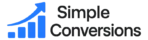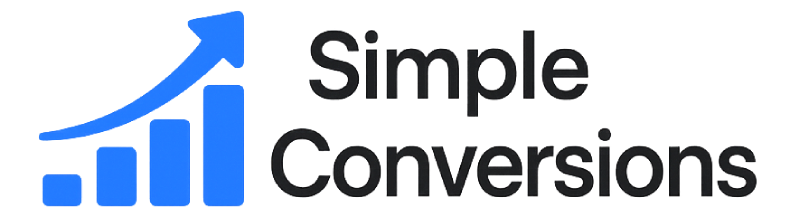Simple Conversions – Quick Start
Step 1 & 2: GA4, Google Ads & Events Setup
Works with: GA4, Google Ads (gtag), WordPress
Contents
Step 1 — Set up Google Analytics 4 & Google Ads
1. Create GA4 & get measurement ID
2. Create Google Ads & link to GA4
3. Install tracking on your site (Site Kit)
4. Verify tracking
Step 2 — Configure Events & Conversions in Simple Conversions
1. Plugin install & General settings
2. Create your first event (click on phone)
3. Add GA4 parameters (optional)
4. Send to Google Ads (Premium)
Testing in GA4 (Realtime & DebugView)
FAQ & Troubleshooting
Step 1 — Set up Google Analytics 4 & Google Ads
1. Create GA4 & get measurement ID
2. Create Google Ads & link to GA4
3. Install tracking on your site (Site Kit)
4. Verify tracking
Step 2 — Configure Events & Conversions in Simple Conversions
1. Plugin install & General settings
2. Create your first event (click on phone)
3. Add GA4 parameters (optional)
4. Send to Google Ads (Premium)
Testing in GA4 (Realtime & DebugView)
FAQ & Troubleshooting
Step 1 — Set up Google Analytics 4 & Google Ads
1) Create a GA4 property & get your Measurement ID
- Go to Google Analytics → Admin → Create Account.
- Create a GA4 property for your website.
- Copy your Measurement ID (format: G-XXXXXXXXXX).
2) Create a Google Ads account & link it to GA4
- Go to Google Ads and finish basic setup (billing, time zone, currency).
- In Google Ads: Tools & Settings → Linked accounts → Google Analytics (GA4) → Link your property.
3) Install tracking on your website
For beginners, the easiest path is Google Site Kit:
- WordPress → Plugins → Add New → install Site Kit by Google.
- Connect your Google account, select your GA4 property, optionally connect Google Ads.
Already have GA4 installed? In Simple Conversions → General, enable “GA4 already installed” so we don’t load gtag twice.
4) Verify tracking
- Open your site in an Incognito/Private window.
- Check Tag Assistant for your G- ID.
- In GA4 → Realtime, you should see active users when you browse.
Step 2 — Configure Events & Conversions in Simple Conversions
1) Install the plugin & set General options
- WordPress → Plugins → Add New → install/activate Simple Conversions.
- Go to Simple Conversions → Settings.
- Enter your GA4 Measurement ID (G-XXXXXXXXXX).
- If GA4 is already added by another tool (e.g., Site Kit, GTM), tick “GA4 already installed”.
- Make sure Enabled is ON.
- Save.
2) Create your first event (example: click-to-call button)
- Go to Simple Conversions → Settings → Events.
- Event 1 (free plan allows 1 event):
- Event name: dp_call_btn
- Trigger: Click on element (CSS selector)
- CSS selector: .call-btn (or your real class/id)
Tip: If your page builder wraps buttons, use something stable like an ID (#call-cta) or a unique class.
Finding a selector:
- Right-click the button → Inspect.
- Copy a unique selector (e.g., .brz-a-btn, .header .call a, #cta-call).
- Paste it into CSS selector.
Heads-up: Some builders add extra wrappers. If clicks don’t fire, try a more general selector (e.g., the parent anchor) or test “Click on link (URL contains…)” with tel:.
3) (Optional) Add GA4 parameters
Parameters help you analyze value, currency, or content. Add JSON like this:
{
"value": 1,
"currency": "USD",
"location": "header"
}
You can later use these in GA4 custom reports or to build conversions in the UI.
4) (Premium) Send conversions to Google Ads
- Enter your license in Simple Conversions → License to unlock Premium.
- In Events, toggle “Send also to Google Ads”.
- Fill in:
- Conversion ID: AW-XXXXXXXXXX
- Label: the per-conversion label from Google Ads (e.g., 0nKRCImB8JwbENCr-ZRB)
- Save.
Does this match my Google Ads conversion? Yes — we’ll fire gtag('event','conversion',{send_to:'AW-…/Label'}) when your trigger happens.
Testing your setup (GA4 Realtime & DebugView)
- Open your site in a Private/Incognito window.
- Click your target element (e.g., the phone button).
- In GA4 → Realtime, you should see your event name within seconds.
- For deeper testing: GA4 → Admin → DebugView (or use the Tag Assistant extension).
Why can’t I see the event in Configure → Events? GA4 can take up to 24 hours to list new event names there. Realtime/DebugView works instantly.
Common examples
- Click phone link via URL contains: Trigger = Click on link (URL contains…), value = tel:
- Form submit → Thank You page: Trigger = Pageview (on load), URL contains = /thank-you
- CTA button: Trigger = Click on element, CSS = .btn-primary
FAQ & Troubleshooting
Event doesn’t fire in GA4 Realtime
- Confirm Enabled is ON in Simple Conversions → Settings.
- Make sure the CSS selector is correct and clickable on the final element (try a broader parent if needed).
- If you already use Google Tag Manager, our plugin pushes to dataLayer. Check GTM Preview mode.
- Disable aggressive JS optimization on that page (exclude from caching/minify).
Google Ads conversion doesn’t appear
- Verify the AW- ID and Label exactly match your Google Ads conversion.
- New conversions may take time to attribute; use the Google Tag Assistant to confirm the conversion event fired.
Where do I see my event in GA4?
- Immediately: Realtime and DebugView.
- Within ~24h: Configure → Events.
- Use Reports → Engagement → Events for metrics and parameter breakdowns.
Pro tip: After you see the custom event firing, you can mark it as a conversion inside GA4: Admin → Events → toggle “Mark as conversion”. (This is separate from Google Ads conversions.)
Need help? Contact support@simple-conversions.com. If you’re on Premium, you can set up to 3 events and forward each to Google Ads with its own label.